Design Settings
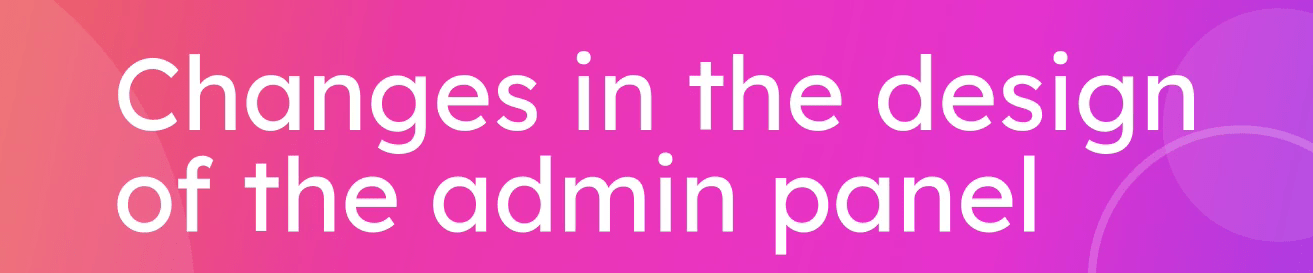
Overview
Manage the design settings for your admin panel, including themes and colors.
How to Change Design Settings
- Navigate to the Design Settings page in the admin panel.
- Choose a theme or customize the existing one.
- Save your changes to apply the new design settings.
To START making changes in the admin panel, click on the "Edit Design" toggle.
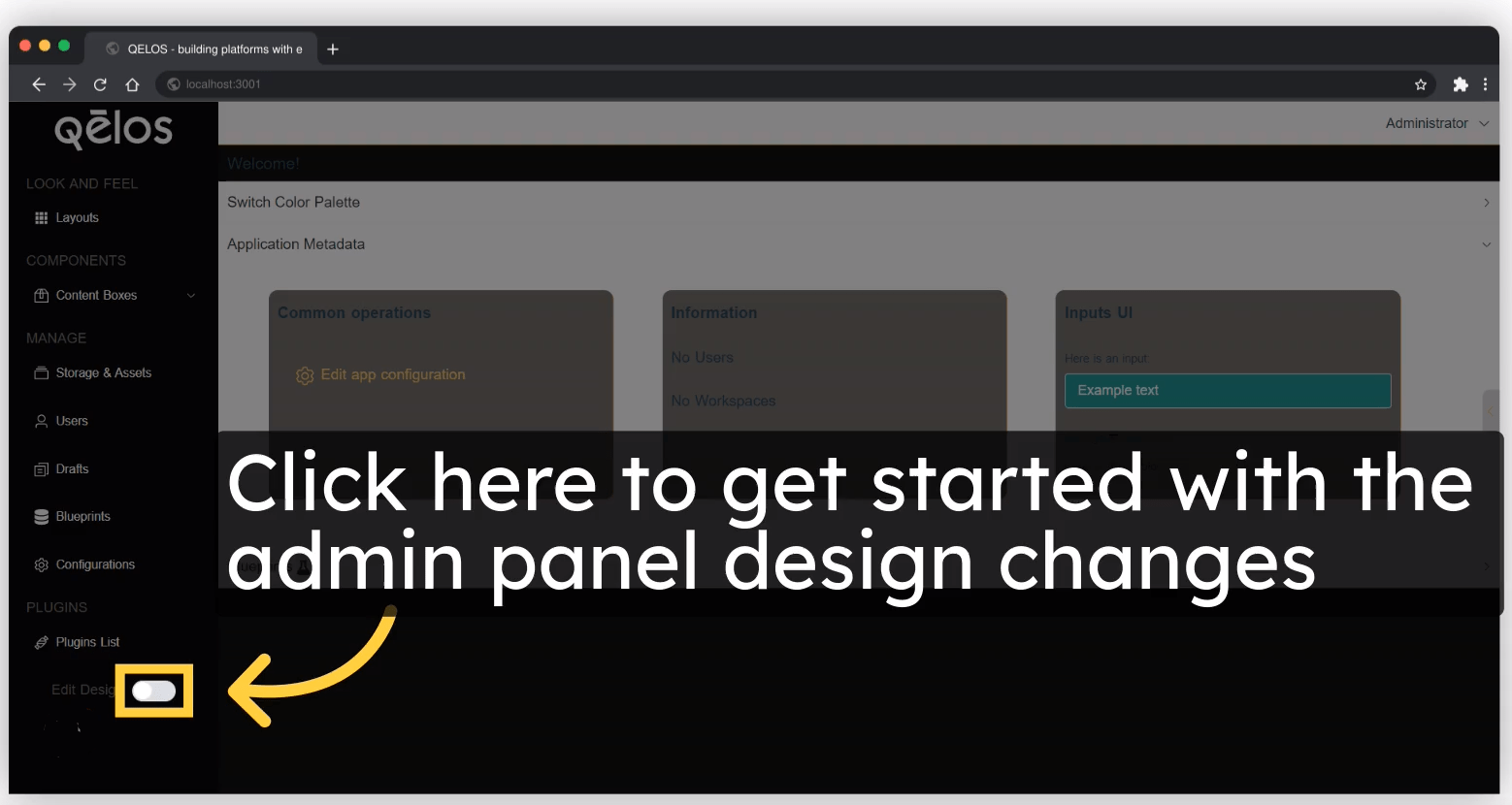
You can change the background color of the menu, the cards, and the text color specifically for the selected section of the admin panel through this menu option.
1. To make changes, select the area by clicking on the icon in the respective section.
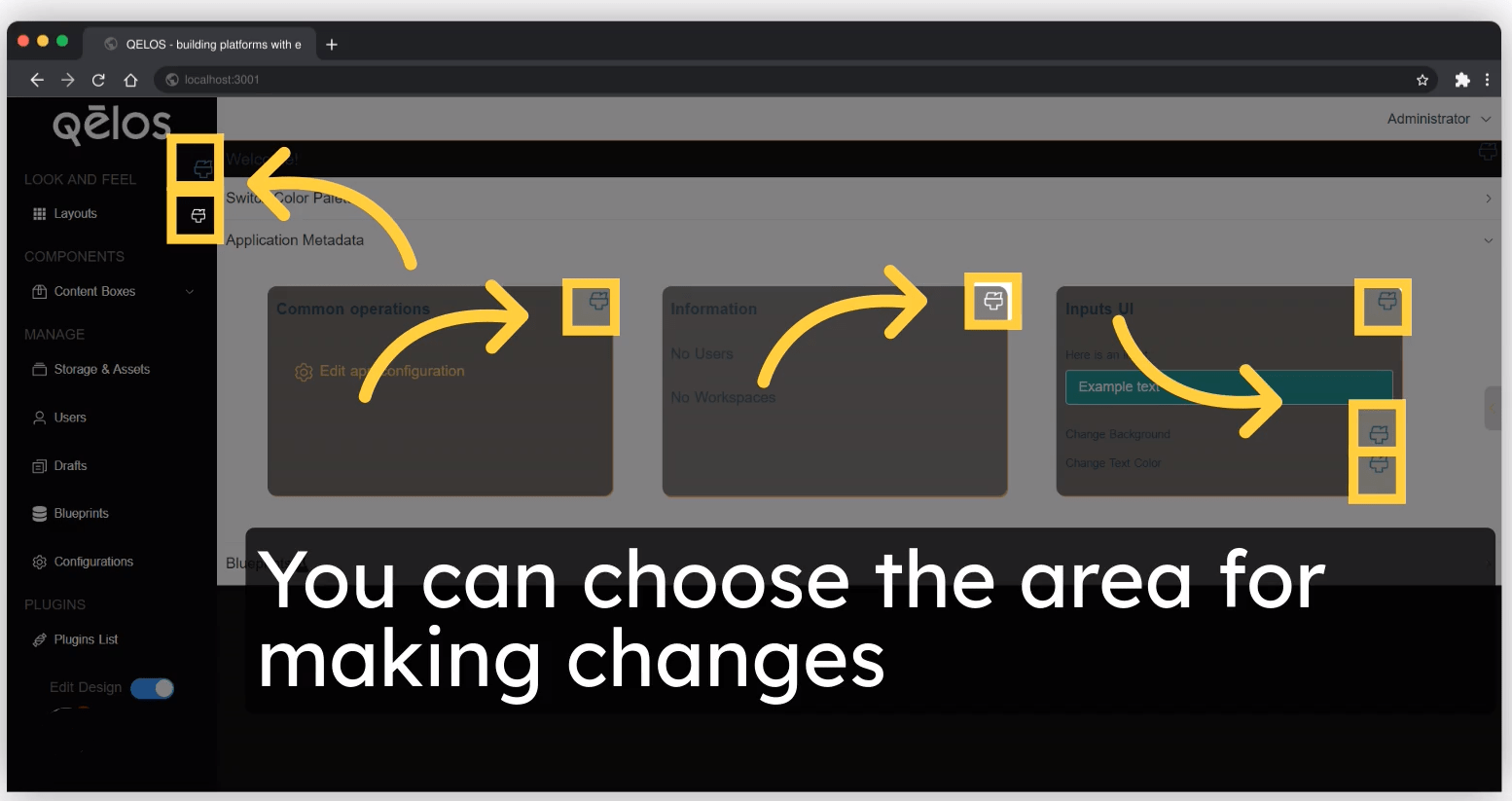
2. Choose the color you would like to change to.
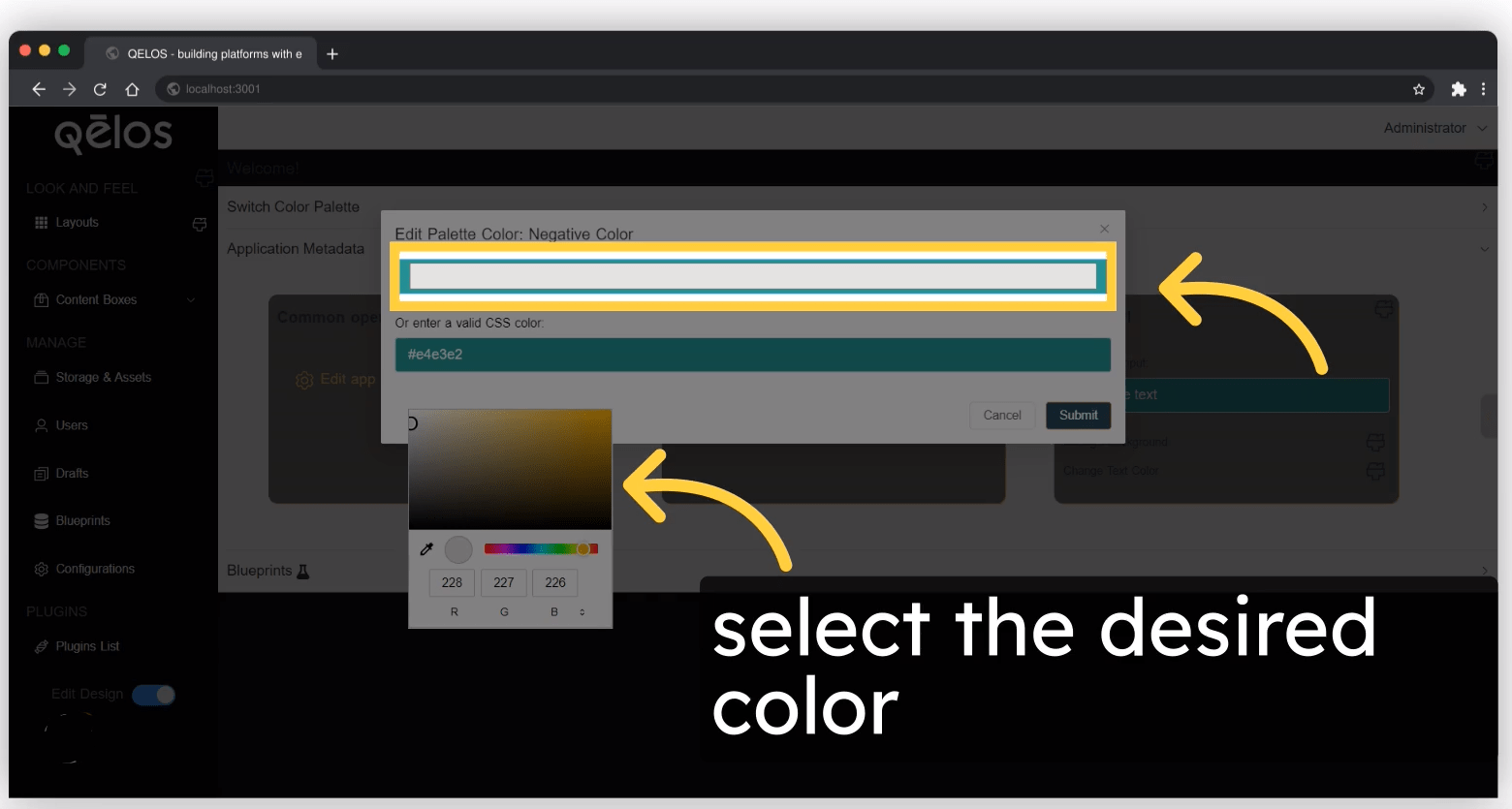
3. Confirm your changes by clicking the "Submit" button.
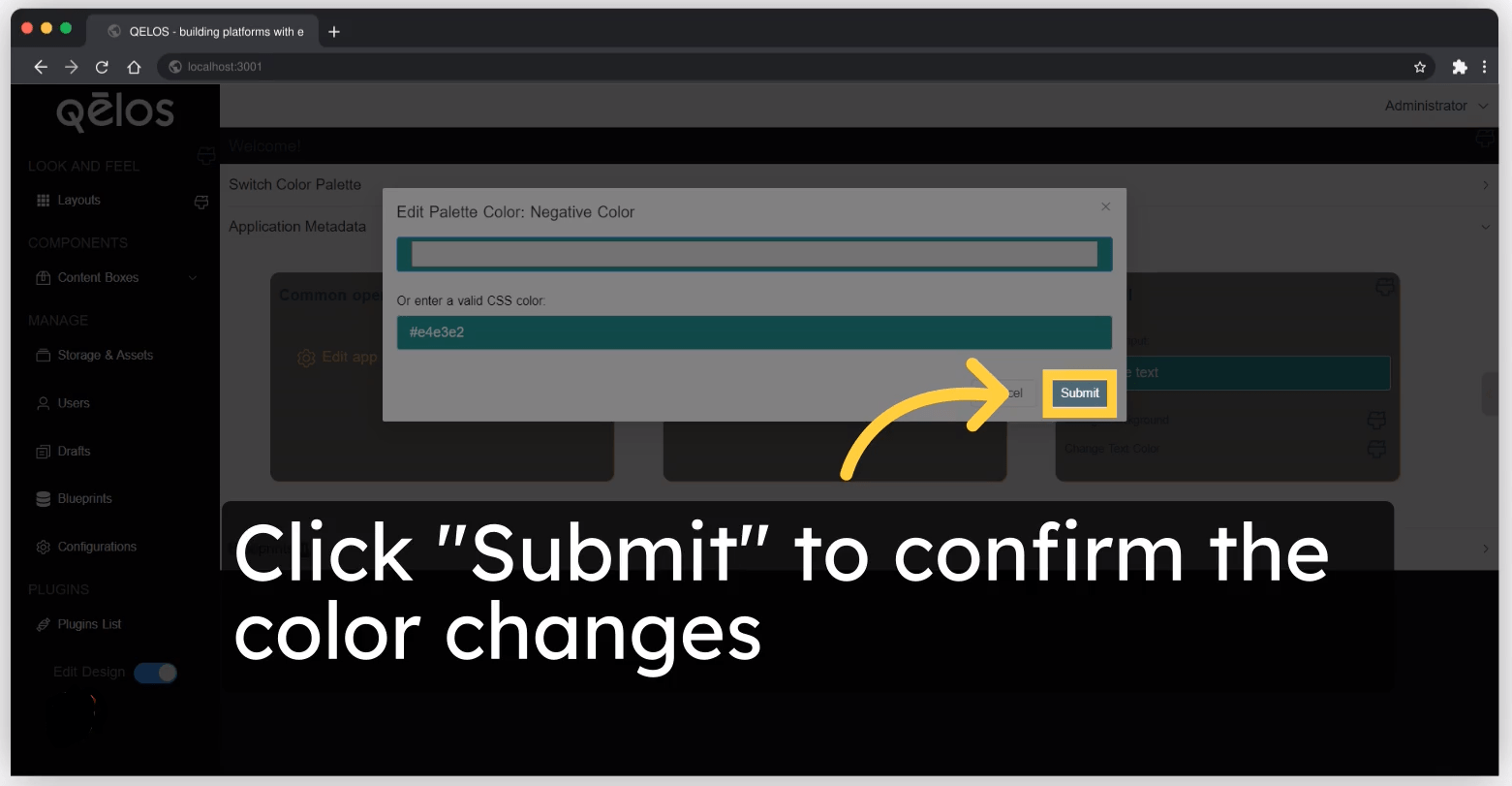
You can change the theme by applying changes to all sections of the admin panel.
1. To change the color palette, click the "Switch Color Pallet" button.
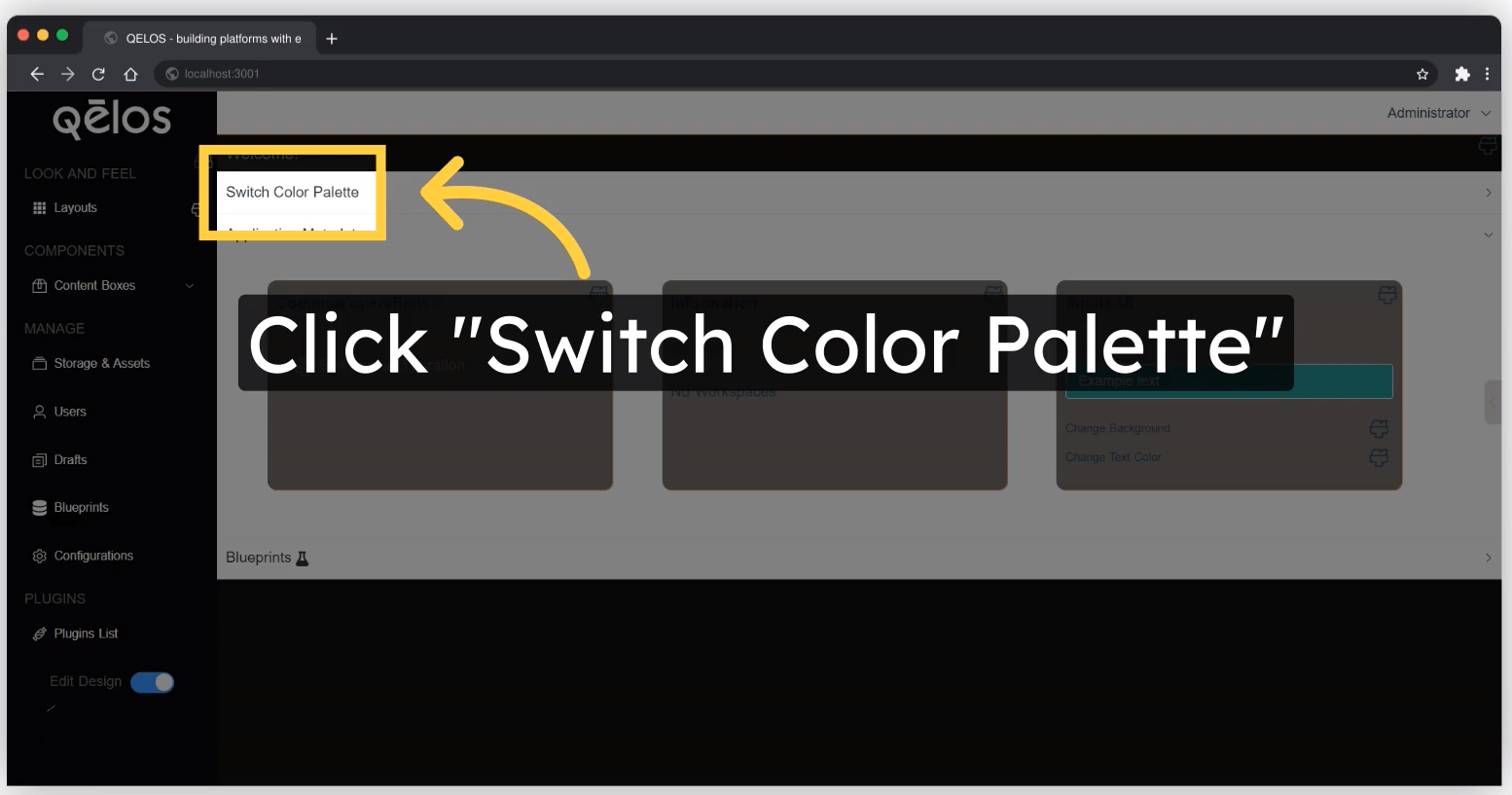
2. Choose the theme color you want to switch to.
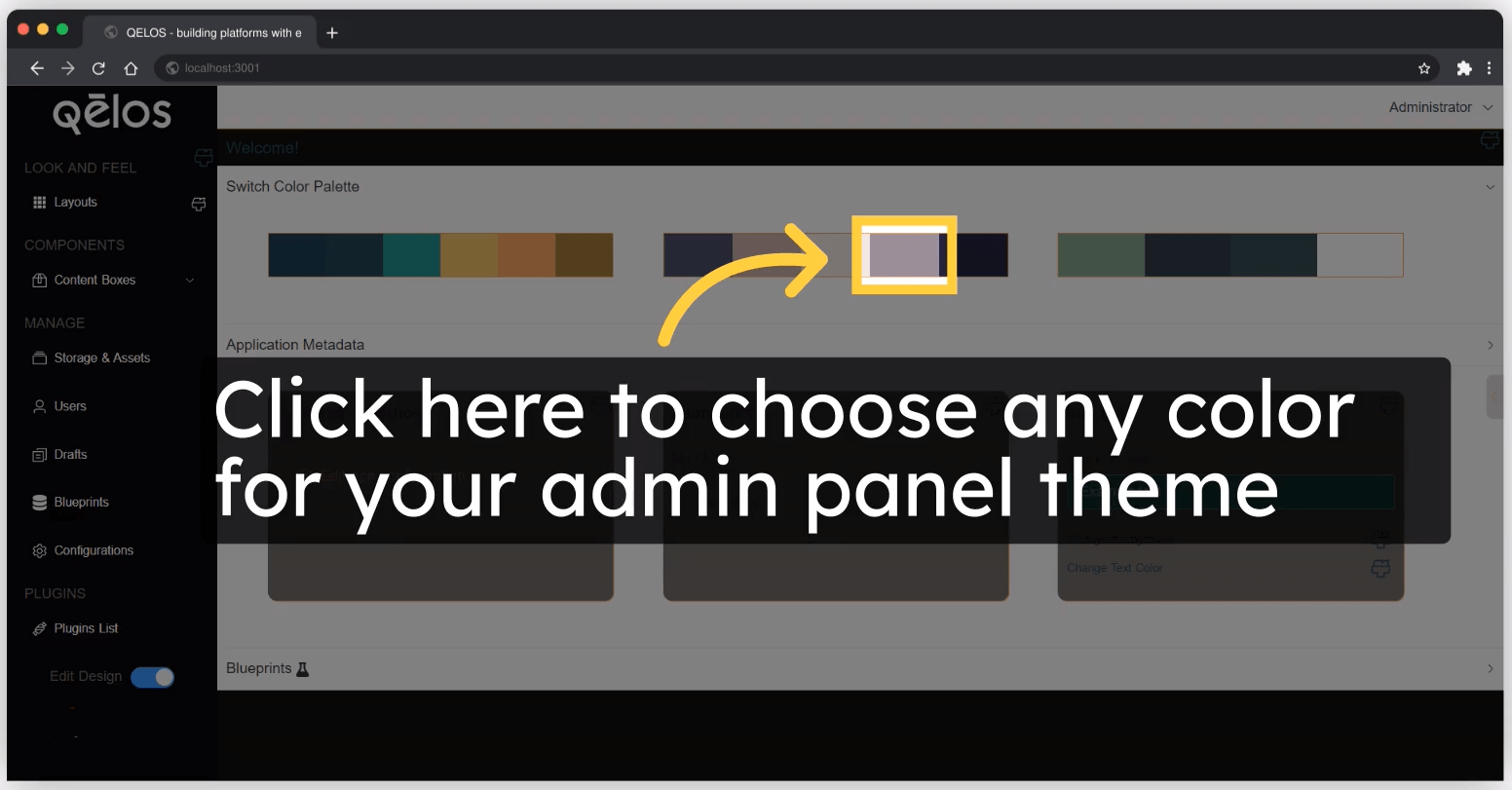
3. Press the "OK" button to confirm the theme changes.
